This comprehensive article will walk you through everything you need to know about setting up and optimizing your Google TV for maximum performance. Whether you’re a tech-savvy enthusiast or just dipping your toes into the world of smart TVs, we’ve got you covered. Get ready to transform your viewing experience and take control of your entertainment like never before with our step-by-step instructions and expert tips.

Setting Up Google TV
So, you’ve just purchased a shiny new Google TV and can’t wait to dive into the world of endless entertainment. The possibilities are truly endless with the TCL 6-SERIES 55″ – 75″ Google TV powerful device. Setting up your Google TV is a breeze, and in this section, we’ll walk you through the process step by step.
Stable internet connection
You need to make sure you have a stable internet connection. Connect your Google TV device to your television using an HDMI cable. Once connected, power on both devices.
On-screen instruction
You must follow the on-screen instructions to connect your Google account or create a new one if needed. This will allow you to personalize your settings and access all the amazing features Google TV offers.
Sign in and set your preference
After signing in, it’s time to set up your preferences. Customize everything from language settings to display options according to your preferences. You can even link other streaming services like Netflix or Hulu for seamless integration.
Start exploring
Now it’s time to explore! Take some time familiarizing yourself with the interface and navigation options so you can easily maneuver through all available apps and channels.
Congratulations! You have successfully set up your Google TV. Now enjoy countless hours of entertainment right at your fingertips.
Optimizing Google TV for Maximum Performance
Optimization is key when it comes to getting the most out of your Google TV experience. You can ensure that your device runs smoothly and efficiently by following a few simple steps.
Make sure that your Google TV software is up to date. Google releases regular updates to improve performance and add new features. Go to Settings > System > About > Software Update to check for updates.
Another important aspect of optimizing Google TV is managing storage space. Over time, apps and files can accumulate on your device and slow it down. To free up space, go to Settings > Storage & reset > Internal shared storage> Apps or Files > Clear cache or Clear data.
In addition to managing storage space, consider installing an adblocker on your device. This can help improve browsing speed by blocking unwanted ads from appearing on websites.
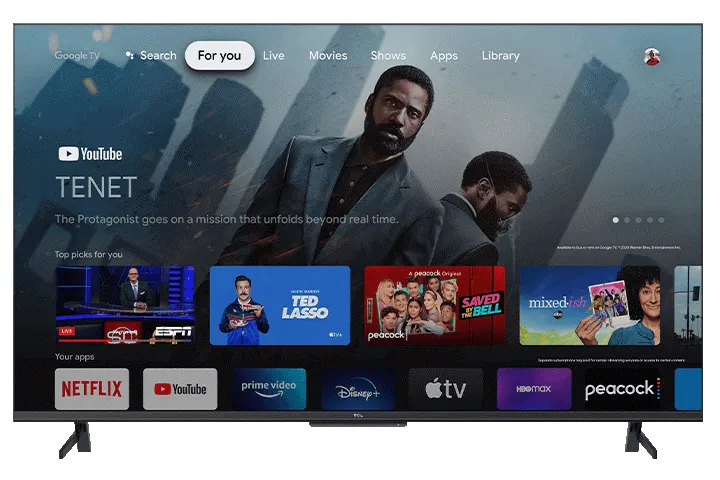
By following these optimization tips for your Google TV device, you can enjoy seamless performance and enhance your viewing experience!
Conclusion
In this comprehensive guide, we have explored the world of google tv and how to set it up and optimize it for maximum performance. Following these steps ensures that your Google TV experience is smooth, seamless, and tailored to your preferences.
These new TVs offer a range of benefits, from accessing a vast library of content to integrating with other smart devices in your home. With its user-friendly interface and powerful features, Google TV brings entertainment into your living room.