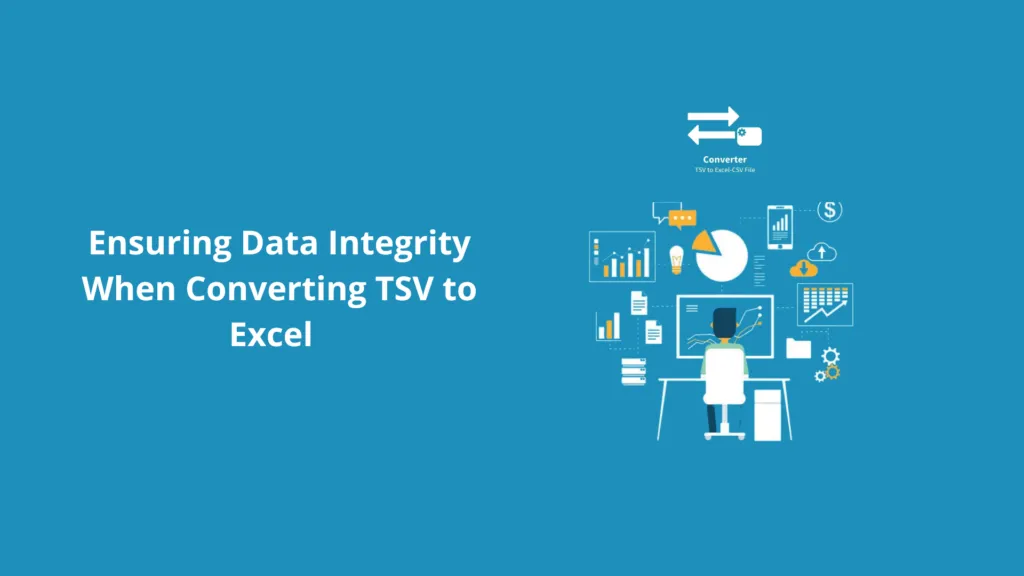
The capacity to efficiently convert and handle data across several formats is essential in data management. TSV (Tab-Separated Values) files are frequently converted to Excel for data analysis or reporting. However, the conversion procedure occasionally needs to be improved for data integrity. Ensuring correct data representation and avoiding information loss cannot be overstated. In this blog we will explore the recommended practices to Convert TSV to Excel, along with how taking an Excel Course may improve your ability to manage data effectively.
Table of contents
- The Need for TSV to Excel Conversion
- Challenges in Data Integrity
- Best Practices for Data Integrity
- Benefits of Excel Course
- Conclusion
The Need for TSV to Excel Conversion
TSV files are plain text files with tabs dividing the data fields. In contrast, Excel is a robust spreadsheet program offering several data analysis, visualisation, and reporting capabilities. You may use Excel’s features to deal with and analyse the data more efficiently by converting TSV files to Excel format.
Challenges in Data Integrity
Although converting TSV to Excel has many advantages, several issues must be resolved to guarantee data integrity:
- TSV files may not be formatted according to Excel’s requirements. Incorrect date formats, currency symbols, and numerical representations might result.
- Data damage might result from the conversion process failing to appropriately preserve special characters or unconventional encodings in TSV files.
- Data loss or truncation can occur during conversion if specific data types or structures are mishandled.
Best Practices for Data Integrity
Take into account the following best practices to overcome these difficulties and preserve data integrity while converting TSV to Excel:
- Ensure the TSV file is clear, error-free, and consistent before converting. Eliminate any extraneous characters, spaces, or blank rows.
- To avoid data corruption, check the TSV file’s encoding and make sure it is compatible with Excel’s encoding.
- When converting, pay attention to the date and number formats. Excel cells should be formatted correctly to match the TSV data.
- Be cautious when handling special characters. Ensure they are kept appropriately because Excel may read some special characters differently.
- Review the Excel file carefully after conversion to ensure data correctness. To find any differences, compare it with the original TSV file.
Benefits of Excel Course
Consider taking an Excel course to improve your data management, analysis, and manipulation skills. These programs have several advantages:
- Excel classes offer various subjects, from fundamental operations to sophisticated data analysis methods. You’ll learn all there is to know about Excel’s capabilities.
- You may use your knowledge in real-world circumstances by taking Excel classes that frequently incorporate hands-on activities and realistic scenarios.
- To successfully convey insights from your data, learn how to develop visually attractive charts, graphs, and dashboards.
- You can work more effectively with enormous datasets thanks to the sophisticated functions, macros, and automation that Excel courses teach you.
- Learn how to utilise pivot tables, data filters, and statistical algorithms to improve your data analysis abilities.
- Create standardised data validation, cleaning, and modification processes to ensure data accuracy and integrity.
Conclusion
The conversion of TSV files to Excel format can substantially impact data reporting and analysis. Data integrity must be preserved during the conversion process, though. You may prevent data inconsistencies and loss by following suggested procedures, including data cleaning, handling special characters, and format verification. By honing your Excel skills, you’ll also get the knowledge and abilities needed to handle and modify data with ease. If you take the right approach and are knowledgeable with Excel, you can utilise it to extract insightful information from your data while maintaining its integrity.